Playing With Friends
In your battle against the forces of the Burning Hells, it's a good idea to have allies. You can team up with other heroes in Diablo III quickly and easily, either with your friends or alongside other heroes in a public game.
Contents
-
1
Public Games
- 1.1 Matchmaking Tags
- 2 Clans & Communities (PC)
-
3
Social Menu
- 3.1 PC Social Menu
- 3.2 Console Social Menu
- 4 Chatting (PC)
-
5
Party Gameplay
- 5.1 Combat Alerts
- 5.2 Multiplayer Bonuses
- 6 Trading
- 7 Emotes & Commands
- 8 Achievements
- 9 Banners
- 10 Nemesis Monsters (Ultimate Evil Edition)
- 11 Apprentice Mode (Ultimate Evil Edition)
- 12 Player Mail (Ultimate Evil Edition)
- 13 Player Gifts (Ultimate Evil Edition)
Public Games
Once you've begun playing Diablo III, you’ll see the public games menu on your character selection page.
Selecting the “Public Games” button will allow you to play Diablo III with other players who aren't necessarily on your Friends list. Note that you can only choose to join a quest you’ve begun, regardless of how far along other players in your game are.
After you’ve hit the "Join a Game" button, you’ll be quickly matched up with other players on the same quest and within a similar level range. You can play with up to 3 other players (4 participants total) in a cooperative game.
Matchmaking Tags
When creating or joining a public game, you can select a tag that identifies the kind of gameplay experience you want to share with others. Tags include Monster Slaying, Brawling, Keywarden, and Rift. Selecting a specific tag when joining a public game, such as Brawling, places you in a group with other players that are also interested in Brawling.Clans & Communities (PC)
Clans and Communities make it easy to meet and keep in touch with players who share your interests. From the main menu, press the Shift and “O” keys together or select the chat bubble icon to access the Clan and Communities menu. From here, you’ll have the option to start a new clan, join a new clan, start a new community, or join a new community. You’ll be able to interact with your clan and any communities you are a part of regardless of which of your characters you choose to play with.Clans
Players that are a part of the same clan will have access to a unique clan chat channel, where you’ll be able to chat with clan members and receive updates on their activities, such as when they identify legendary items. You may only be a part of a single clan at a time. Clans are initially formed by a single player known as the clan leader, who is responsible for managing the clan. From the Clan window, you’ll be able to access several tabs:- News: This tab shows the total number of members in the clan, the clan’s message of the day, the clan’s news feed, and general information that the clan leaders want to share.
- Roster: The Roster tab shows a detailed list of every member in the clan, as well as their ranking, achievement score, and current activity. As you scroll through the list of members, the bottom of this tab will update itself showing the hero each member is playing.
- Settings: The Settings tab is visible to all members but can only be modified by clan officers. It displays the clan’s preferred language, whether the clan is actively recruiting, and permissions for each of the clan’s ranks.
Communities
Communities function in the same way as clans do, except that Communities are themed after specific interests and you can be a part of many at the same time. Communities are often formed for brawling, item hunting, discussing specific game features, or even talking about real world topics! Similar to clans, Communities are operated by their own leader and have their own News, Roster, and Settings sections.Chatting (PC)
On PC, when you’re part of a party, you’ll have a few special tools at your disposal for interacting. The arrows and small window in the lower left corner of your screen show the location of your chat window. This window, which remains transparent unless you hold your mouse over it, is a log of your interactions in game.
This is where you’ll see messages you’ve typed to other players and any messages you've received. To send a player a message, you can highlight their name in your social window and click "Chat", or you can send them a message directly. After hitting "ENTER" or "RETURN" on your keyboard, you’ll see the
message you’re typing appear in your chat window.
Clicking on the gear icon in the chat window allows you initiate a private conversation with up to 99 other players. You can be in a different game than the people you’re chatting with.
Party Gameplay
Playing with others offers some significant advantages, but it also impacts gameplay in a few noteworthy ways.
When you’re in a party, you can see the health and current status of your party members in their portraits at the top of your screen. If you’d like to get right into the action with them, you can teleport instantly to the current location of your party members by selecting their banners in town. Finally, you can trade items with other players. On PC, this is done by right-clicking on their portraits and choosing "Trade," which will bring up a trading window that will allow you to exchange items. On Consoles, you can trade with online or system-linked players through the ‘party’ menu (Xbox 360 and Xbox One: BACK; PlayStation®3 and PlayStation®4: SELECT, and navigate to ‘party’) by selecting ‘offer item’ or ‘offer gold’ to indicate what you’d like to exchange.
"Loot" in groups is individualized: each player finds their own personal items and gold on the corpses of slain foes or inside chests. It's impossible to steal items another player finds.
Though you can form a party with up to three other players (for a total of four players), you can’t bring your followers along when you’re in a group with other people, no matter the size of your party.
Each player in a group shares the state of the game they’ve chosen to join. For example: if you’ve slain the Skeleton King with your character, but just joined a public game where your objective is to kill him, he’ll be alive again in this game, and any important story unlocks associated with his death (new areas unlocked, specific NPCs, etc.) won’t be available to you.
Most importantly, more players in a party also means stronger foes. With each addition to your party, the legions of the Burning Hells will grow more powerful. Be careful: although you have the might of several heroes at your side, you'll find that enemies you defeated easily in the past may require additional effort when you’re playing in a group.
Combat Alerts
Engaging an Elite pack or a Treasure Goblin triggers a notification that lets your entire party know what kind of encounter you’ve run into. On PC, the minimap will display a combat icon to show your nearby allies where to go. A similar combat icon will display over your banner so that your friends in town can quickly determine how to jump right into the action.Multiplayer Bonuses
While enemies grow in power with each additional party member that battles nearby, the rewards heroes receive from working together to defeat these foes also increases. In addition to bonus chance to find magical items and bonus gold received, you also receive bonus experience. This experience bonus is multiplicative with difficulty bonuses, so playing multiplayer at higher difficulty levels yields even greater rewards.- 2-player game: 10% Bonus to Gold Find, Magic Find, and Experience
- 3-player game: 20% Bonus to Gold Find, Magic Find, and Experience
- 4-player game: 30% Bonus to Gold Find, Magic Find, and Experience
Trading
While playing with friends, you might find items that better suit your allies and your allies might find items better suited to you. You will have 2 hours from when an item is found to trade it amongst friends that were present when the item dropped. This restriction doesn’t apply to gold or items of Common, Magic, and Rare quality.Emotes & Commands
Emotes and Commands are only available in the PC version of Diablo III.
Emotes are simple keyboard shortcuts you can use to quickly communicate with other players–they make your character talk, sharing crucial information like "follow" or "run." Commands are text shortcuts that you can use to manipulate chat channels or take advantage of parts of Diablo III’s interface.
To use an emote or command, simply type “/” (forward slash) followed by the text you see below. You can bind emotes (and some commands) to different keys in the Key Binding section of the Options menu.
Emotes:
- /follow (or default key NUMPAD 1)
- /give (or default key NUMPAD 2)
- /thanks (or default key NUMPAD 3)
- /sorry (or default key NUMPAD 4)
- /bye (or default key NUMPAD 5)
- /die (or default key NUMPAD 6)
- /run (or default key NUMPAD 7)
- /wait (or default key NUMPAD 8)
- /go (or default key NUMPAD 9)
- /help (or default key NUMPAD 0)
Emotes that are unbound by default:
- yes
- no
- stay there
- attack
- retreat
- hold
- take objective
Commands:
- /? – Show all game commands
- /send; /t; /tell; /w; /whisper <player> <message> – Send <player> a message
- /r; /reply – Reply to the last message you received
- /join; /channel; /chan <channel name> – Join a chat channel
- /leave; /chatleave; /chatexit – Leave your current chat channel
- /c; /csay – Send a message to your current chat channel
- /chatlist – Show all available chat channels
- /who – Show all players in your current chat channel
- /p; /party – Send a message to your current party
- shift + [click on an item or achievement] – Link the item or achievement you’ve clicked into your current chat for other players to view
Achievements
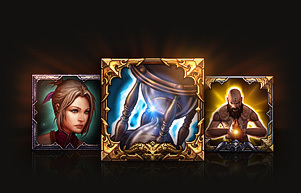
Your legacy of victory.
When you complete certain heroic tasks in Diablo III, you won’t just receive gold, treasure, or the satisfaction of spilling the blood of your enemies. You’ll also unlock an achievement, a measure of your prowess in gameplay.
Achievements are usually unlocked by overcoming important, unique, or challenging tasks, like killing a monster in a more difficult way, finishing an Act, or completing the game on a higher difficulty level. The major tasks you complete are either valued at a certain number of points or tracked as a challenge worth no points (but worth glory and bragging rights). On consoles, your points correspond to Xbox LIVE Achievments and PSN Trophies; on PC, your points are viewable in-game.
If you want to see what you've accomplished or look for future challenges, check the in-game achievements menu (PC: "Y" Key) for a full achievement list. Achievements are shared across all of your characters.
Unlocking certain achievements will provide you with new patterns and accents for your banner, a battle standard that you can customize to show your accomplishments to other players in game.
Banners
Fighting your way through hordes of evil creatures will certainly give you something to crow about. To show off your accomplishments (and your keen sense of composition), you can customize your banner, a visual representation of your deeds, with different patterns, sigils, colors, and more.
You can modify your banner from the character-selection interface immediately after beginning to play Diablo III, or change it from within a town while in-game — just select your banner to go to the customization menu.
From the customization menu, you can deck out your banner with a variety of shapes, patterns, sigils, accents, and colors (by choosing options on the right-hand side of the screen) or choose a random coat of arms by hitting the "Random" button. Different emblems and shapes are tied to certain achievements; as you accomplish more, you’ll be able to tailor your banner in increasingly distinct ways.
In public games, your banner will be visible to other players. It’ll remain in town while you venture out, and any member of your party who selects it will be able to teleport to you instantly. Make sure it looks good!
Nemesis Monsters (Ultimate Evil Edition)
In Diablo III - Reaper of Souls: Ultimate Evil Edition, you and your friends will come to know your most challenging enemy: the Nemesis Monster. When playing with a hero that is level 10 or greater, any non-elite, non-boss monster that defeats you has a chance to turn into a Nemesis monster. The Nemesis monster will then depart the game with a single, sinister intent: hunting down someone on your friends list! Nemesis monsters will not target heroes below level 10 and will never spawn in Hardcore mode.
When a Nemesis monster invades a victim’s game, it will spawn near that player as long as he or she is not in town, viewing a cut-scene, or fighting a boss. Each time it kills a player, the Nemesis monster will grow in power, then move to another game from the victim’s friends list (up to five times).
Powerful rewards await you and possibly your friend if you are able to defeat a Nemesis Monster.
Apprentice Mode (Ultimate Evil Edition)
Journey with an ally that is four or more levels above your hero, and they’ll take you on as an apprentice, granting you bonus survivability and damage that puts you on par with your friend’s power level. This allows you to deal respectable damage to enemies and take a reasonable amount of punishment. If three or more players are in the game, everyone four or more levels below is apprenticed to the highest level player. Apprentice Mode is not available to Hardcore characters.
Player Mail (Ultimate Evil Edition)
Diablo III - Reaper of Souls: Ultimate Evil Edition lets you send items and gold from your inventory to players on your friends list through the Messages system.
Player Gifts (Ultimate Evil Edition)
When you find a legendary or set item in the Ultimate Evil Edition, there’s a chance that alongside it, another legendary item will drop in the form of a Player Gift for a friend on Xbox Live or Sony Entertainment Network. You can then use the Messages system to send your friend his or her Player Gift!














Social Menu